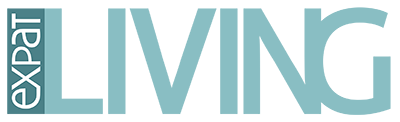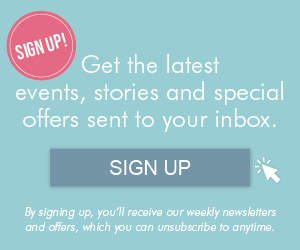Fixing unreliable Wi-Fi in Singapore can be a challenge, but with a little know-how, you can tackle some of the Wi-Fi router problems on your own. SARAH and BO from IT support company Tekkie Help lead us through the best steps to take when a strong signal is proving elusive!
#1 Check your Wi-Fi router and device connections
Ensure that your Wi-Fi is turned on and that your device is connected to the correct network. If you have more than one access point and router, your device may be connected to one further away. If you only see one network, turn the Wi-Fi on the device off and then on. This will allow it to connect to the closest router.
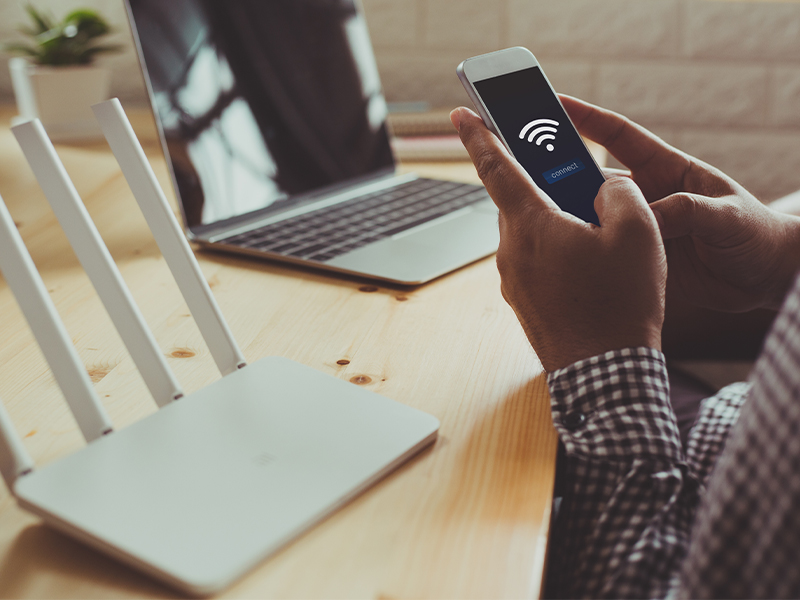
#2 Restart your Wi-Fi router
Restarting your router can often resolve connection issues (the good old “off and on” technique!). Unplug the router from the power source, wait for 10 seconds, then plug it back in. Wait a few minutes for the router to restart and check if the Wi-Fi is working.
#3 Check the signal strength
If your device is far away from the router, the signal may be weak or lost. Consider moving closer to the router, or try moving the router to a more central location in your home or office. If this isn’t possible, you may need to add additional access points – Tekkie Help can assist with this to allow you to get seamless coverage throughout your home.
#4 Forget and reconnect your Wi-Fi router in Singapore
Forgetting and reconnecting to your Wi-Fi network can sometimes solve connection issues. To forget a network, go to your device’s Wi-Fi settings, find the network, and select “Forget.” Then, reconnect to the network.
#5 Check for interference
Other electronics can interfere with Wi-Fi signals. Make sure that your router is not placed near any other electronics that could interfere with the signal. Devices such as microwaves, cordless phones and Bluetooth devices can cause interference.

#6 Check for firmware updates
If your router is outdated, it may not be able to support the latest Wi-Fi standards. Check the manufacturer’s website for firmware updates that can improve the performance of your router. Tekkie Help can assist with firmware upgrades if it sounds a little daunting!
If you’re still experiencing problems with your Wi-Fi, it may be time to contact a local IT support company such as Tekkie Help for assistance. They can provide you with further troubleshooting steps, including sending a technician to your location to resolve the issue if needed.
To book an appointment with Tekkie Help, call 8113 8682 or email support@tekkiehelp.com. tekkiehelp.com
This article first appeared in the June 2023 edition of Expat Living. You can purchase the latest issue or subscribe, so you never miss a copy!
To make the most of living in Singapore, read our latest City Guide here for free!